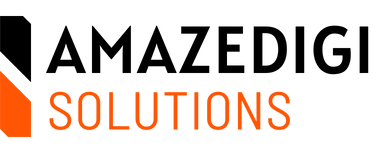Transform Your Home into a Smart Haven with Step-by-Step Instructions on Setting Up, Linking Devices, and Creating Voice Commands
Welcome to our detailed guide on automating your home with Alexa and Google Assistant! With the rise of smart technology, transforming your home into a smart home has never been easier. In this guide, we’ll walk you through the process of using Alexa and Google Assistant to automate your home, including setting up routines, linking smart devices, and creating voice commands. Let’s get started!
1. Introduction to Smart Home Automation
Smart home automation allows you to control various devices in your home using voice commands, smartphone apps, or automation routines. Alexa (by Amazon) and Google Assistant (by Google) are two of the most popular virtual assistants that can help you achieve this.
Benefits of Home Automation:
- Convenience: Control your devices hands-free.
- Energy Efficiency: Save energy by automating lights and appliances.
- Security: Enhance home security with smart cameras and locks.
2. Setting Up Alexa for Home Automation
Step 1: Install the Alexa App
- Download the Alexa app from the Google Play Store or Apple App Store.
- Sign in with your Amazon account.
Step 2: Set Up Your Alexa Device
- Plug in your Alexa-enabled device (Echo Dot, Echo Show, etc.).
- Open the Alexa app and follow the on-screen instructions to connect your device to Wi-Fi.
Step 3: Link Smart Devices to Alexa
- In the Alexa app, go to “Devices” and tap the “+” icon.
- Select “Add Device” and choose the type of device you want to add (lights, plugs, cameras, etc.).
- Follow the instructions to connect your smart device to Alexa.
Step 4: Create Routines in Alexa
- Open the Alexa app and go to “Routines.”
- Tap the “+” icon to create a new routine.
- Set a trigger (e.g., a specific time, voice command, or action).
- Add actions (e.g., turn on lights, play music, or adjust the thermostat).
3. Setting Up Google Assistant for Home Automation
Step 1: Install the Google Home App
- Download the Google Home app from the Google Play Store or Apple App Store.
- Sign in with your Google account.
Step 2: Set Up Your Google Assistant Device
- Plug in your Google Assistant-enabled device (Google Nest Mini, Nest Hub, etc.).
- Open the Google Home app and follow the on-screen instructions to connect your device to Wi-Fi.
Step 3: Link Smart Devices to Google Assistant
- In the Google Home app, tap the “+” icon.
- Select “Set up device” and choose “Works with Google.”
- Browse or search for your smart device brand and follow the instructions to link it to Google Assistant.
Step 4: Create Routines in Google Assistant
- Open the Google Home app and go to “Routines.”
- Tap “Manage routines” and then the “+” icon to create a new routine.
- Set a trigger (e.g., a specific time, voice command, or action).
- Add actions (e.g., turn on lights, play music, or adjust the thermostat).
4. Creating Voice Commands
Alexa Voice Commands:
- “Alexa, turn on the living room lights.”
- “Alexa, set the thermostat to 24 degrees.”
- “Alexa, play my morning playlist.”
Google Assistant Voice Commands:
- “Hey Google, turn on the kitchen lights.”
- “Hey Google, set the temperature to 24 degrees.”
- “Hey Google, play some relaxing music.”
5. Popular Smart Devices for Home Automation
Smart Lights:
- Philips Hue: Offers a wide range of color options and can be controlled via Alexa or Google Assistant.
- Wipro Smart LED Bulb: Affordable and easy to set up, perfect for Indian households.
Smart Plugs:
- TP-Link HS100: Allows you to control any device plugged into it using voice commands.
- Syska Smart Plug: Compact and reliable, great for automating small appliances.
Smart Thermostats:
- Nest Thermostat: Energy-efficient and easy to use with Google Assistant.
- ecobee SmartThermostat: Compatible with both Alexa and Google Assistant, offers advanced features.
Smart Cameras:
- Ring Indoor Cam: Affordable and easy to set up, works well with Alexa.
- Mi Home Security Camera: High-quality video, works seamlessly with Google Assistant.
6. Tips for Effective Home Automation
- Start Small: Begin with a few devices and gradually expand your smart home ecosystem.
- Use Routines: Create routines to automate daily tasks and enhance convenience.
- Stay Updated: Keep your devices and apps updated to ensure compatibility and security.
- Group Devices: Group similar devices together for easier control (e.g., all living room lights).
7. Troubleshooting Common Issues
Device Not Responding:
- Ensure the device is plugged in and connected to Wi-Fi.
- Restart the device and try reconnecting it in the app.
Voice Command Not Recognized:
- Make sure you are using the correct wake word (“Alexa” or “Hey Google”).
- Speak clearly and ensure the device can hear you properly.
Routine Not Working:
- Check if the routine is enabled in the app.
- Verify that all devices involved in the routine are connected and functioning.
Conclusion
Automating your home with Alexa and Google Assistant can significantly enhance your daily life by adding convenience, energy efficiency, and security. By following this guide, you’ll be well on your way to creating a smart home that responds to your voice commands and routines.
Thank you for reading! If you found this guide helpful, please share it with your friends and family. For more tips and recommendations, visit amazedigisolutions.com.